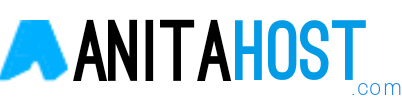- Go to File Manager in your hosting panel and open .htaccess inside the public_html folder. If you can’t locate it, make sure to create or unhide it.
- Scroll down to find RewriteEngine On and insert the following lines of code below it:
RewriteEngine OnRewriteCond %{HTTPS} offRewriteRule ^(.*)$ https://%{HTTP_HOST}%{REQUEST_URI} [L,R=301]
- Save the changes.
Important! Make sure that the line RewriteEngine On is not repeated twice. In case the line already exists, simply copy the rest of the code without it.
Forcing HTTPS on a Specific Domain
Let’s say that you have two domains: http://yourdomain1.com and http://yourdomain2.com. Both domains access the same website, but you only want the first one to be redirected to the HTTPS version. In this case, you need to use the following code:
Make sure to replace yourdomain1 with the actual domain you’re trying to force HTTPS on.
Forcing HTTPS on a Specific Folder
The .htaccess file can also be used to force HTTPS on specific folders. However, the file should be placed in the folder that will have the HTTPS connection.
Make sure to change the folder references to the actual directory names.
After making the changes, clear your browser’s cache and try to connect to your site via HTTP. If everything was added correctly, the browser will redirect you to the HTTPS version.
Conclusion
Congratulations! You have successfully edited your .htaccess file and redirected all HTTP traffic to HTTPS, the safe version of your website. Depending on the platform where you developed your website, there could be alternative methods to enable this feature. For example, you can configure your WordPress or PrestaShop site to work with HTTPS using plugins.
If you have any tips, tricks, or suggestions that you want to share, we are looking forward to seeing them in the comments!